Where under 18s are attending the event as part of a group or have been registered for the event by a school staff member, the school or group leader is responsible for ensuring parents are aware of photography and videography taking place at the event, and have all necessary permissions.
For further information on how Hyve Group and its entities process personal data, including your rights, please see our privacy notice.
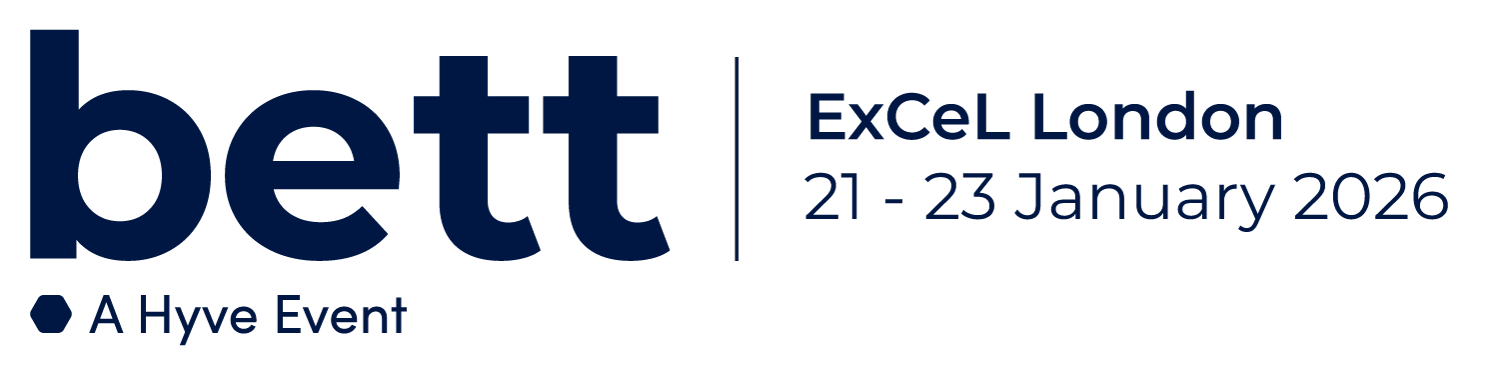
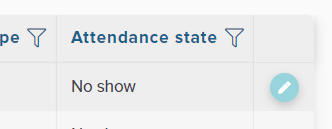
)
)
)
)
)
)
)
)
)
)
)
)
)
)
)
)
)
)
)
)
)
)
)
)
.jpg/fit-in/500x500/filters:no_upscale())
)
)
)
)
)
)
)
)
)
)
)
)
)
)
)
)
)
)
)
)
)
)
)
)
)